Tag Helpers in ASP.NET Core MVC allow developers to work more fluently with HTML and Razor syntax. They are components that enable server-side code to participate in rendering HTML elements in Razor files. With Tag Helpers, you can dynamically render attributes, structure, or content based on server-side logic. They bridge the gap between HTML and server-side C# code, providing a more natural development experience compared to the traditional HTML helpers.
In this article, we’ll dive deeper into how ASP.NET Core MVC Tag Helpers work, discuss some common built-in tag helpers, and show how to create custom tag helpers.
Why Use Tag Helpers?
Before ASP.NET Core introduced Tag Helpers, developers typically relied on HTML helpers (e.g., @Html.TextBoxFor()) for server-side logic in their views. However, these HTML helpers often resulted in less readable and less maintainable Razor files because they deviated from standard HTML. Tag Helpers help fix this by maintaining the structure and readability of HTML, while allowing developers to integrate server-side logic.
Key Benefits:
- IntelliSense Support: Provides suggestions and autocompletion in Visual Studio, making coding faster and less error-prone.
- Separation of Concerns: Keeps the Razor files clean by separating C# logic from HTML.
- Flexibility: Easily extendable by creating custom tag helpers to fit specific project needs.
Commonly Used Built-In Tag Helpers
ASP.NET Core comes with several built-in tag helpers that simplify common tasks in web development:
- Anchor Tag Helper (
<a>):
The anchor tag helper simplifies URL generation by handling thehrefattribute automatically. It helps generate links to routes, controller actions, or static files.
<a asp-controller="Home" asp-action="Index">Home</a>The above tag helper renders as:
<a href="/Home/Index">Home</a>- Form Tag Helper (
<form>):
The form tag helper simplifies form creation by handling theactionandmethodattributes based on routing information.
<form asp-controller="Account" asp-action="Login" method="post">
<input asp-for="Username" />
<input asp-for="Password" type="password" />
<button type="submit">Login</button>
</form>- Input Tag Helper (
<input>):
The input tag helper binds HTML input elements to model properties. It supports various attributes such astype,value, andplaceholder.
<input asp-for="Username" />This generates an input field with the value bound to the Username property in the model.
- Validation Message Tag Helper (
<span>):
The validation message tag helper displays validation error messages for a specific field.
<span asp-validation-for="Username"></span>- Environment Tag Helper:
The environment tag helper is used to include content only in specific environments (e.g.,Development,Production).
<environment include="Development">
<script src="~/lib/jquery/dist/jquery.js"></script>
</environment>Creating a Custom Tag Helper
Creating a custom tag helper in ASP.NET Core is relatively simple and provides a great way to encapsulate reusable logic or functionality in your HTML. Let’s create a custom tag helper that generates a Bootstrap-styled alert box.
- Create a New Class for the Tag Helper:
In theTagHelpersfolder of your project, create a class namedAlertTagHelper.cs.
using Microsoft.AspNetCore.Razor.TagHelpers;
public class AlertTagHelper : TagHelper
{
public string Type { get; set; } = "success"; // Default to "success"
public string Message { get; set; }
public override void Process(TagHelperContext context, TagHelperOutput output)
{
output.TagName = "div"; // Set the tag to <div>
output.Attributes.SetAttribute("class", $"alert alert-{Type}");
output.Content.SetContent(Message);
}
}- Register the Tag Helper:
In the_ViewImports.cshtmlfile, add the following directive to ensure that your custom tag helper is available in Razor views.
@addTagHelper *, YourAssemblyNameReplace YourAssemblyName with the name of the assembly containing your AlertTagHelper.
- Use the Custom Tag Helper in a Razor View:
Now, you can use the custom tag helper in any Razor view.
<alert type="warning" message="This is a warning alert"></alert>This will render:
<div class="alert alert-warning">
This is a warning alert
</div>The AlertTagHelper dynamically generates a Bootstrap-styled alert box based on the type and message properties you provide.
Conclusion
ASP.NET Core MVC Tag Helpers are powerful tools that simplify the development of web applications by allowing developers to write cleaner, more maintainable HTML in Razor views. With built-in helpers for common tasks and the ability to create custom helpers for specific needs, Tag Helpers make ASP.NET Core MVC development more efficient and intuitive.
Using Tag Helpers, you can manage attributes and content dynamically while keeping your HTML markup clean and structured. By adopting this feature, developers can achieve better separation of concerns, improve code readability, and leverage IntelliSense for faster development.
By understanding and using Tag Helpers effectively, you’ll improve the quality and maintainability of your ASP.NET Core applications. You can always extend them further by creating custom helpers tailored to your application’s unique requirements.
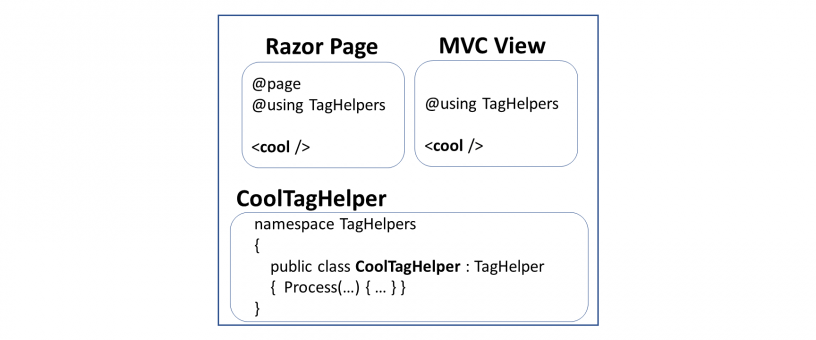
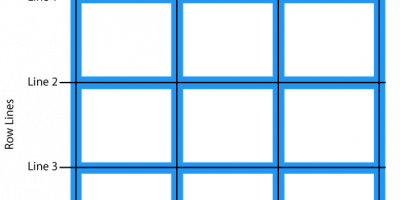
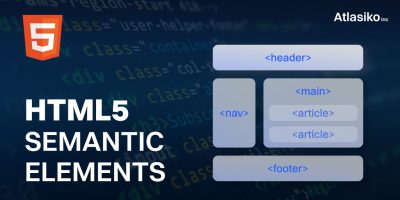
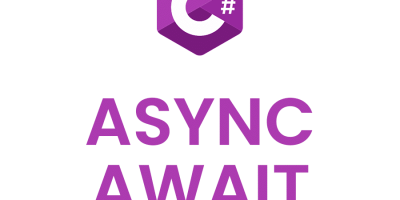
Leave a Reply