Asynchronous programming is essential for creating applications that remain responsive, even during long-running tasks. In C#, the async and await keywords make asynchronous programming more accessible by allowing developers to write code that runs concurrently while preserving readability and structure. This article will guide you through the basics of asynchronous programming in C#, including how to use async and await to handle background operations efficiently.
Why Asynchronous Programming?
When an application performs tasks synchronously, it may become unresponsive if a task (like fetching data from a remote server or reading a large file) takes a long time. Asynchronous programming enables these tasks to run in the background, allowing the main program to remain responsive and reducing potential wait times for the user.
Basics of Async and Await
In C#, asynchronous methods are created with the async keyword and rely on await for asynchronous calls. Here’s a basic example of an async method:
public async Task<int> GetDataAsync()
{
// Simulate an asynchronous operation
await Task.Delay(2000); // Delay for 2 seconds
return 42;
}In this example, GetDataAsync is marked with async, allowing the method to use await to pause the method execution while it waits for the Task.Delay to complete. During this time, other parts of the program can continue executing.
Understanding Tasks in Asynchronous Programming
Tasks represent the asynchronous operations in C#. When a method returns a Task, it indicates that the method is performing an operation that may take some time to complete. For example:
Task: Represents an ongoing operation without a return value.Task<T>: Represents an ongoing operation with a result of typeT.
Using tasks allows the program to monitor and manage the state of an asynchronous operation effectively.
Example: Task with Return Type
public async Task<string> FetchDataFromAPIAsync()
{
HttpClient client = new HttpClient();
string result = await client.GetStringAsync("https://jsonplaceholder.typicode.com/todos/1");
return result;
}In this example, FetchDataFromAPIAsync is an asynchronous method that fetches data from an API. The await keyword here pauses the method until GetStringAsync completes, then returns the result.
Creating and Calling Async Methods
- Define an async method with the
asynckeyword. - Return
TaskorTask<T>from the async method. - Use
awaitto call async methods within an async method.
Let’s create an example where one async method calls another.
public async Task MainAsyncMethod()
{
Console.WriteLine("Starting data fetch...");
string data = await FetchDataFromAPIAsync();
Console.WriteLine("Data fetched: " + data);
}In MainAsyncMethod, we call FetchDataFromAPIAsync() and wait until it completes. Meanwhile, other code can continue executing until the await operation is complete.
Exception Handling in Asynchronous Methods
Error handling in asynchronous programming is similar to synchronous methods; however, exceptions thrown in async methods are caught at the await point. Here’s an example:
public async Task<string> GetDataWithExceptionAsync()
{
try
{
throw new Exception("An error occurred!");
}
catch (Exception ex)
{
return $"Exception caught: {ex.Message}";
}
}If an error occurs, the exception will be caught in the try-catch block, allowing graceful handling of issues in asynchronous workflows.
Best Practices for Async and Await
- Avoid Blocking the Main Thread: Don’t use
.Resultor.Wait()to block an async method, as this can lead to deadlocks. - Use Async Naming Conventions: Name async methods with the suffix “Async” to indicate they are asynchronous (e.g.,
GetDataAsync). - Limit Long-Running Tasks: Use asynchronous programming for I/O-bound tasks (like reading files or web requests), not CPU-bound tasks. For CPU-bound tasks, consider
Task.Runto offload work to a background thread.
Example of Task.Run for CPU-Bound Work
public async Task<int> PerformCalculationAsync()
{
return await Task.Run(() =>
{
int result = 0;
for (int i = 0; i < 100000; i++)
{
result += i;
}
return result;
});
}In this example, Task.Run is used to offload the computation to a background thread, keeping the main thread free.
Combining Multiple Async Operations
C# makes it easy to run multiple async tasks concurrently with Task.WhenAll and Task.WhenAny.
Example: Using Task.WhenAll
public async Task RunMultipleTasksAsync()
{
Task<string> task1 = FetchDataFromAPIAsync();
Task<int> task2 = PerformCalculationAsync();
await Task.WhenAll(task1, task2);
Console.WriteLine("Task 1 Result: " + task1.Result);
Console.WriteLine("Task 2 Result: " + task2.Result);
}In this example, both tasks are started and awaited at the same time, reducing overall execution time when tasks are independent of each other.
Example: Asynchronous File I/O
One common use case for async programming is reading from and writing to files without blocking the main thread. Here’s how to asynchronously read a file:
public async Task<string> ReadFileAsync(string filePath)
{
using (StreamReader reader = new StreamReader(filePath))
{
string content = await reader.ReadToEndAsync();
return content;
}
}This async file-reading method allows the program to continue executing while the file is being read, improving responsiveness.
Summary
Asynchronous programming with async and await in C# provides a powerful way to write non-blocking code, enhancing the performance and responsiveness of applications. By structuring code around asynchronous methods, tasks, and proper exception handling, developers can efficiently manage long-running operations and keep their applications responsive.
Final Tips
- Only use async where necessary: Avoid marking every method as async unless it genuinely requires asynchronous behavior.
- Avoid async void: Except for event handlers, use
async Taskorasync Task<T>to avoid unhandled exceptions. - Chain tasks thoughtfully: For tasks that can run in parallel, consider using
Task.WhenAllorTask.WhenAnyto improve performance.
Mastering asynchronous programming in C# will enable you to build scalable applications, taking advantage of non-blocking code to improve user experience and application responsiveness. Happy coding!
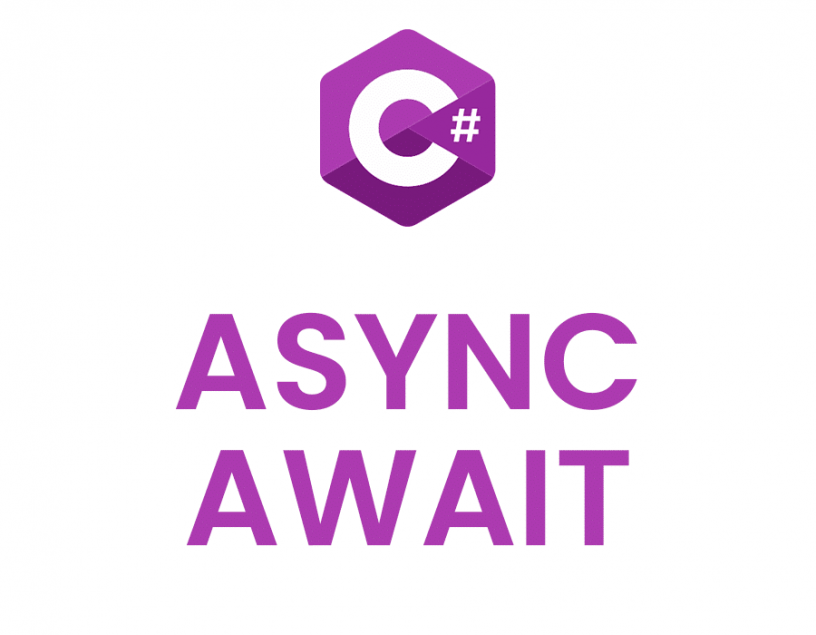
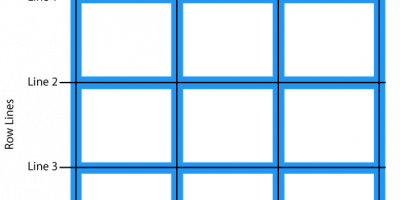
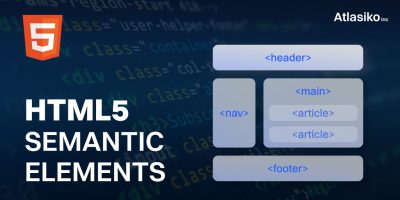
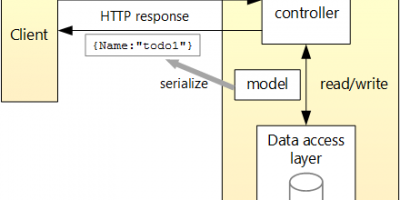
Leave a Reply